At CGBytes we strive to provide our community members with all the tools needed to help them not only express their artistic talents, but to also help promote themselves within our marketplace. One of the tools we provide you is your very own blog system!
Now, we know that “blogging” might not be for everyone, but we do encourage everyone to at least try out the system before making any final choices of not utilizing the tool.
You might be asking yourself, “What would I use a blog system for?” Well the answer to that is pretty simple. You can use it to update other artists, as well as potential customers of your latest ‘work in progress’. You can use it to get feedback for what you might want to create next, announce a sale you will be running, or to announce your latest product. Please keep in mind that these are just a few ways you can utilize your own personal blog within CGBytes. But if you do take advantage of the blog system it will prove to be an invaluable tool!
Let’s Get Started!
1) Log into your CGbytes account (OR REGISTER) by clicking the LOGIN button shown below.
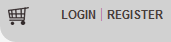
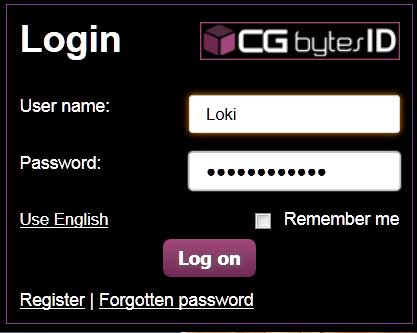
2) Once you are logged into CGBytes, hover your mouse over the word ACCOUNT and select ARTIST STUDIO in the drop down menu shown below:
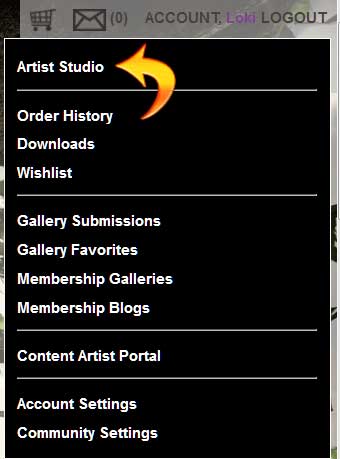
3) Now click on the SETTINGS button near the top right side of your screen as shown below:
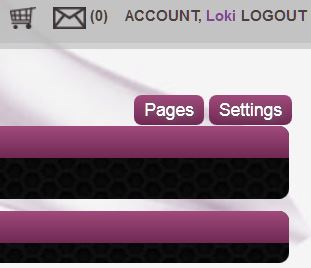
4) Select BLOG near the bottom left of your screen:
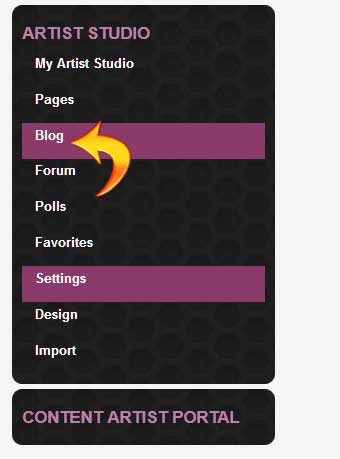
5) Next click on NEW BLOG as shown below:
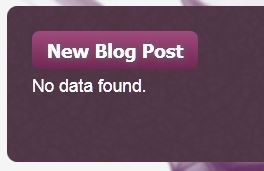
6) Now It’s time to make your blog post! Give it a catchy title that will make people want to read it. Assign when you want the post to go live (OR simply leave that field empty to publish right away. If the blog is time sensitive you can use the next two fields to set START and STOP dates.
Next is your summery. Write a few lines of text that describe what your post is about, 2-3 paragraphs is best, but shorter is perfectly okay!
Now it’s time to write your blog post in the large field. You can insert links, images, and even get creative with text by changing the color, size, and styles. Don’t let all those little buttons scare you! Feel free to play with the “kitchen sink” to spice up your posts! Experiment and have fun!
Once you have all of this completed, the last step, and really the most important one, is to select a “teaser” image or thumbnail:
Click the BROWSE button and select from your computer an image to represent your blog post, PLEASE use images sized between 200 X 200 - 250 X 250 pixels. These images along with your summery will appear in various places such as, the main page, the community page, as well as the main blog page on CGBytes.
See the image below for more details:
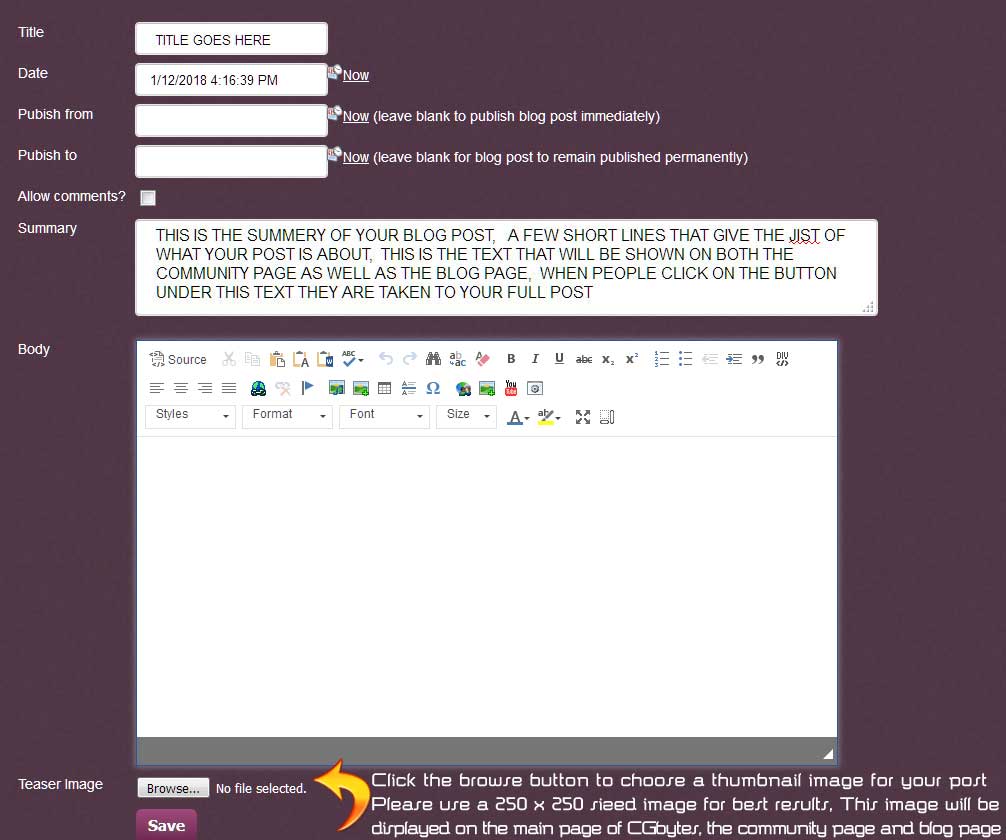
7) Once you are finished, select the SAVE button. You have now created your first blog post!